The institution has acquired a diverse range of database resources, including e-books, journal articles, dissertations, conference papers, patents, standards, video tutorials, research reports, and more. These resources cover various academic disciplines such as natural sciences, social sciences, humanities and arts, and engineering technology, providing comprehensive, authoritative, and timely information support for faculty and students.
It is recommended that teachers and students carefully read the database usage guide before using it to understand the access methods, precautions, and troubleshooting methods. Additionally, participating in database usage training sessions organized by the library or consulting library staff can provide more professional help and guidance.
Access Methods
Step 1: Open the database navigation page
Library Home Page → Main Menu "Resources" Dropdown List → Databases Navigation/Common Databases
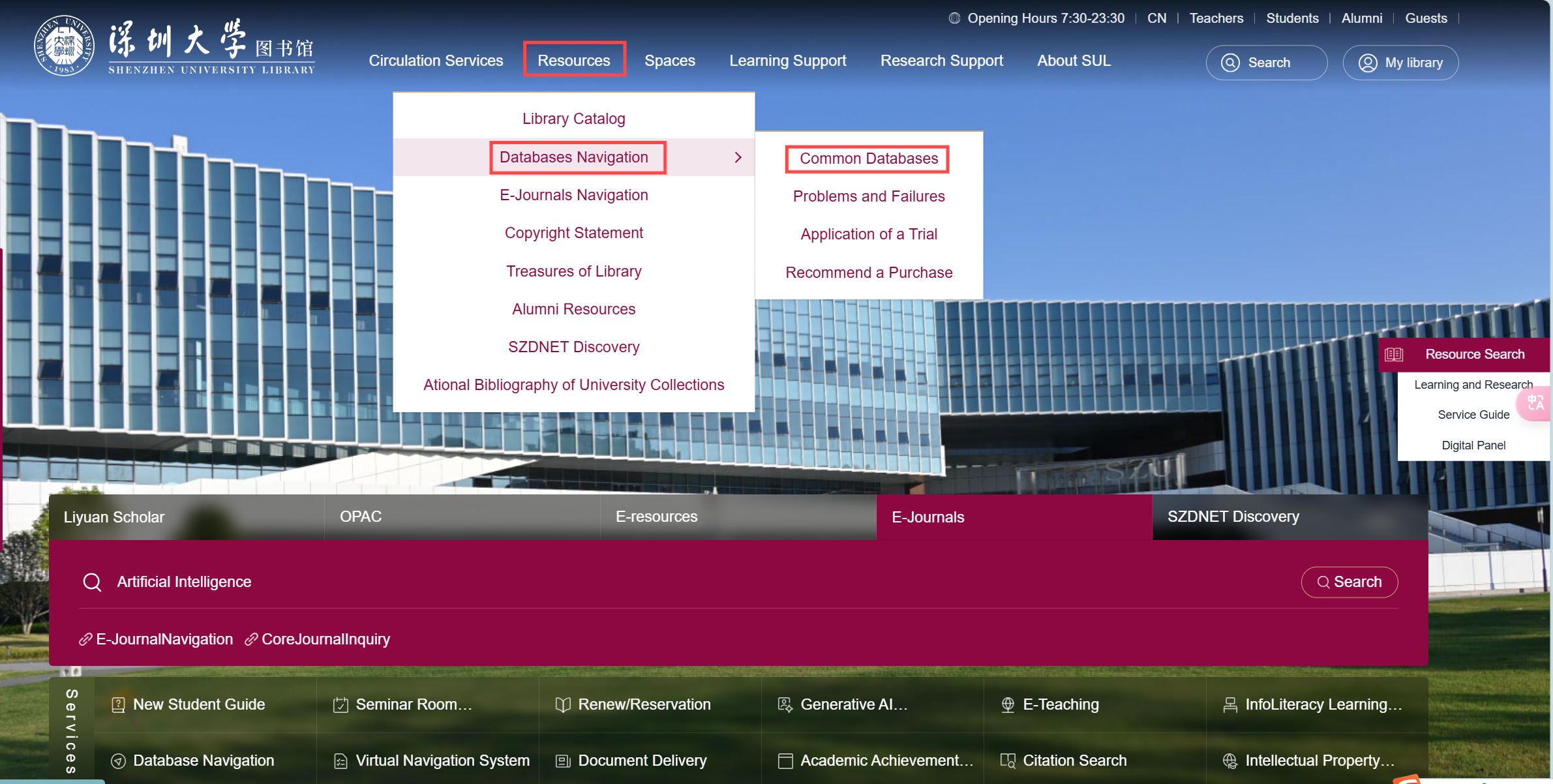
Step 2: Filter the Database
Access the database navigation page to filter databases by initial letter, subject, resource type, language, or authorization method. Alternatively, directly visit the popular databases in the top right corner. The top right corner of the page also displays whether the IP address is within the campus network.
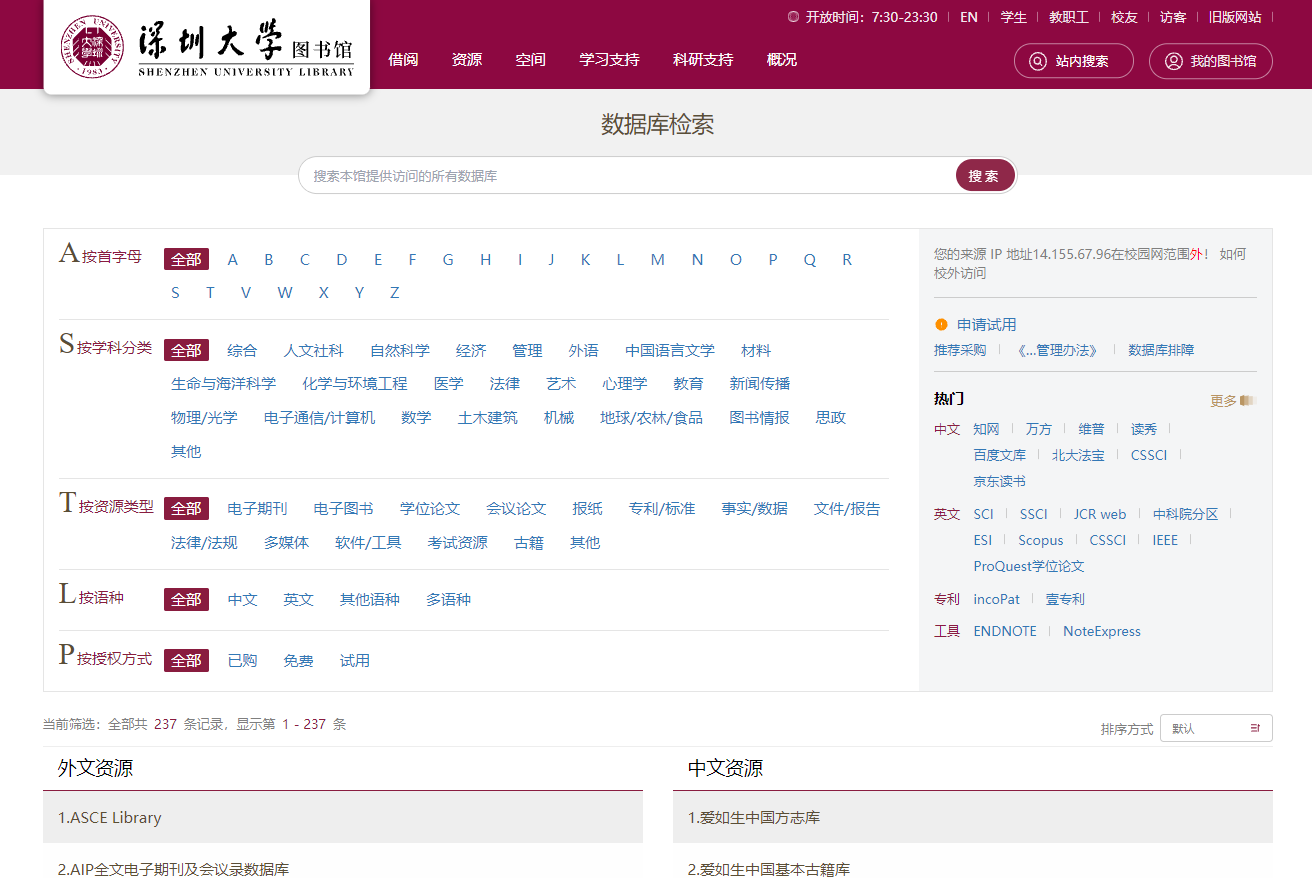
Step 3: Read the Database Introduction
After locating the required database, click on the database name to enter the database introduction page. Carefully read the access methods, introduction, user guide, contact information, copyright statement, and other related content.

Step 4: Select "Access Channel"
If the IP address is within the campus network, the database can be accessed through the campus channel.
If the IP address is outside the campus network, access to the database can be achieved through the off-campus channel.
If there is a "recommended dedicated channel," please prioritize using the "recommended dedicated channel."
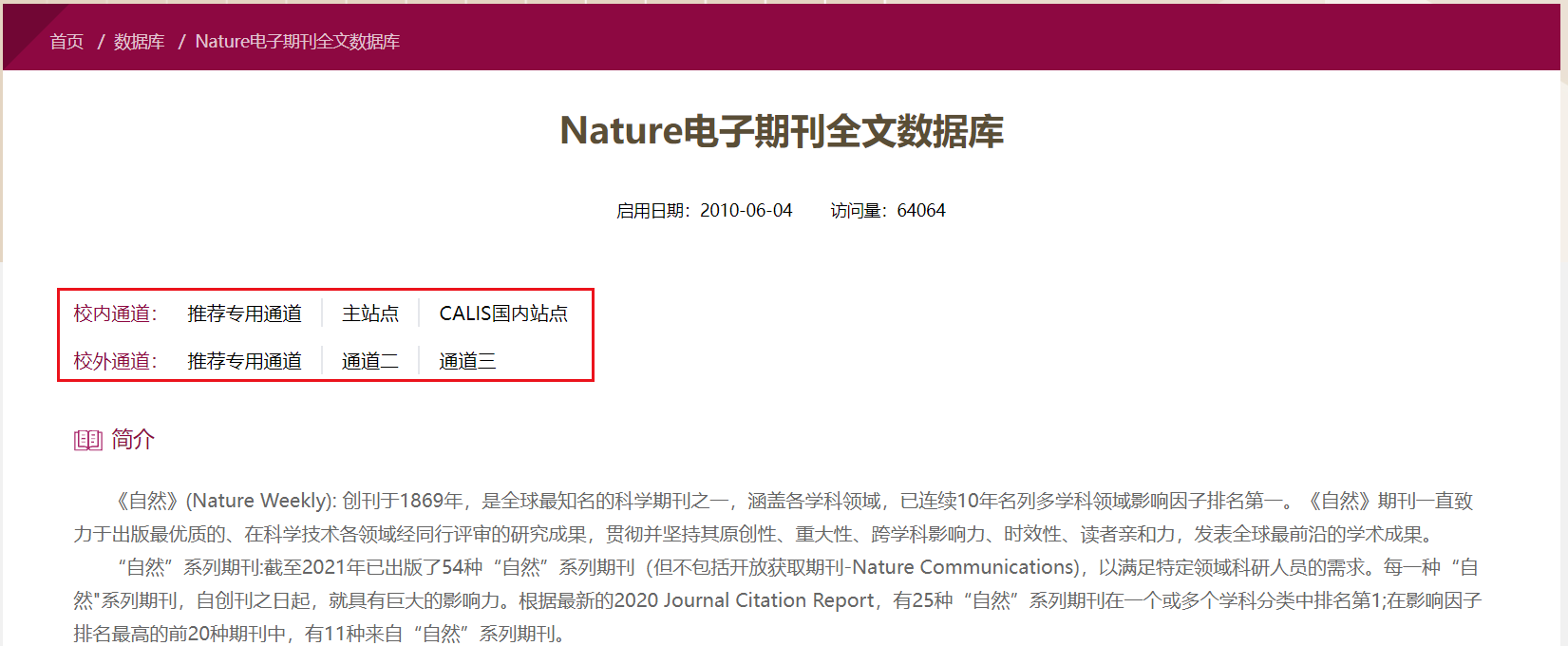
Notes
-
It is important to note that some databases are restricted to on-campus access only, as indicated in the list on the database navigation page.

-
Off-campus access can directly open the library homepage and follow the above process for access without using EasyConnect, WebVPN, or other VPN tools.
Self-troubleshooting
In the event of a database access failure, follow the troubleshooting steps outlined below:
- Access the database through the library website (http://www.lib.szu.edu.cn) without logging into EasyConnect or WebVPN, whether on or off campus.
- Unless explicitly stated that a mobile app can be used to access certain electronic resources, please use a computer to access other electronic resources.
- Use Google Chrome or Firefox browser.
- To check the DNS server, use the shortcut Win+R to open the Run dialog, type "cmd" and press Enter to open the Command Prompt. Then, run the command "ipconfig /all" and verify if the DNS server is set to 210.39.0.33. If it is not, manually change the DNS to 210.39.0.33.
- Clear the browser cache (Google: Press the CTRL+SHIFT+DEL key combination, select "All time" for the time range, check "Browsing history," and click "Clear data" to clear the cache).
- Restart the computer.
- Need to download data in bulk using software? If so, call 26537002 (internal extension: 87002).
- If accessing the "Shenzhen University Unified Identity Authentication" system from off-campus fails, first log in to the university's service hall (http://ehall.szu.edu.cn) to ensure the account is functioning properly. If unable to log in to the service hall, contact the Information Center at 26536188 (internal extension: 86188).
After completing the above steps, if the issue persists, please call 26537002 (campus extension: 87002).
Consultation
If any issues arise while using the database, assistance can be sought from the librarians through the following methods:
Tel: 26537002 (Campus extension: 87002)
Email: szulib@szu.edu.cn
QQ Inquiry Groups: 755084585, 303194633

